Hi Friends,
Managed Metadata is a hierarchical collection of terms that can be associated with items in SharePoint 2010. We can use Central Administration website to manage these terms.
Today , I would like to post about Managed Metadata Service in SharePoint 2013.
Managed Metadata Service.
The managed metadata service application makes it possible to use managed metadata and share content types across site collections and web applications.
A managed metadata service publishes a term store and, optionally, content types; a managed metadata connection consumes these. This article describes the managed metadata service and connections, and provides an example scenario for using them.
Metadata
Metadata is information about information. For example, the title and author is metadata about the book. Metadata can be many kinds of information -- a location, a date, or a catalog item number. When you use SharePoint products, you can manage the metadata centrally. You can organize the metadata in a way that makes sense in your business and use the metadata to make it easier to find what you want.
This is a new feature introduced in SharePoint 2010.
Example: You have a document library to upload chapters. For each item you can specify a column metadata of category like CSharp, ASP.NET etc.
Why is the Purpose?
So you might
be wondering that there exist list columns for the same purpose.
Following
are some advantages provided by Managed Metadata:
1. Term Sets
can be shared across a site collection or globally
2. Searching
using Metadata gives more relevant result
Some Concepts inside Managed Metadata
Term:
A term is keyword that can be
associated with a SharePoint item.
Term
Set: A term set is a group of terms.
You can restrict that a particular item should contain a term from a particular
term set. For example: setting the category of an chapter item from term set
[c#, asp.net]
Local
Term Sets: Site collection scoped
term set. Only site user can see it.
Global Term Sets: Global Term Set created outside the site collection.
They are visible to all users.
Managed Metadata Service
The metadata is managed through Central Administration and using the
Service Application Managed Metadata Service.
Practical
So now we can proceed to see
how to setup Managed Metadata and use it along with a Document Library.
Following are the activities involved:
1.
Setup Term Store Administrator
2.
Setup Term Set and Terms
3. Set Managed Metadata Column
How
to configure managed meta data service?
We can configure the managed meta data service in central administration.
Central Administration--> Application management-->Manage service applications
We can configure the managed meta data service in central administration.
Central Administration--> Application management-->Manage service applications
In Manage service applications, add new managed meta data service as shown in the image below.
Add Name, Database name, Application pool name details in the popup as shown images below.
Name: Name of the service.
Database name: Name of the data base for the service.
Application Pool: Application pool to run the service.
Followed screen
Managed meta data service will be created in the service applications.
Check managed metadata web service is
running in the services (Application
management--> manage services)
After
creating managed meta data service, we need to check the following properties (Managed meta data service--> Properties(top
ribbon))
Default Keyword location: To store new enterprise keywords in the keyword set associated term store in the managed meta data or not.
Default term set location: To store term sets, while creating managed meta data site columns in managed meta data term store.
Use Content Types: This option will available only if the service has hub defined to share content types. This option need to select when to make content types that associated managed meta data service available to users of sites in the web application.
Push-down Content Type Publishing updates from the Content Type Gallery to sub-sites and lists using the content type: This option need to select when update the existing instances of the changed content types in sub-sites and libraries.
Check the permissions for managed meta data service (Select the service--> click on Administrators (top ribbon)), assign administrator to the service as shown the images below.
Select the Service and click on Administrators in ribbon.
By
clicking on the managed meta data service, it will redirect to managed meta
data screen as shown in the image below. There we can create new groups, term
sets and terms.
RC on Managed Meta
data Services
Give Name as
Courses
Right Click on Courses
New Form
Select the course Details
Now you can Able to see the
Course details
finally , we have configured the managed metadata service and used in the list .
Hope you like this post...

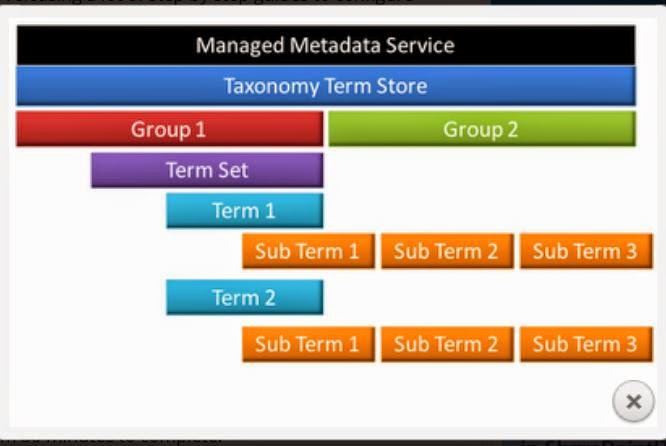
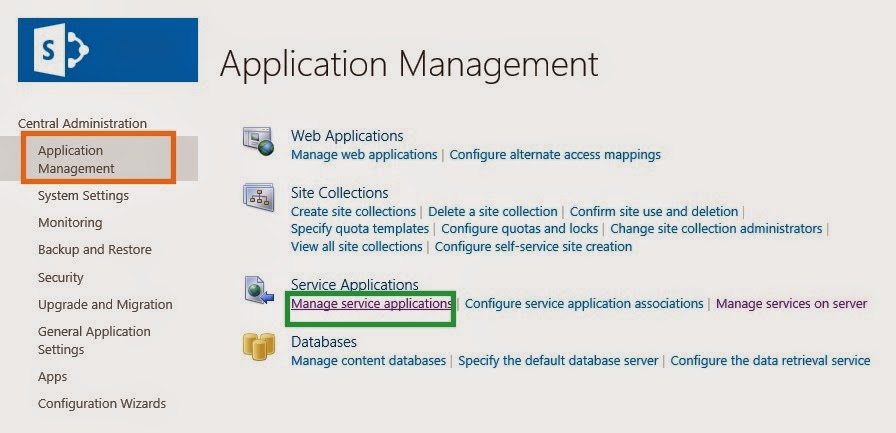

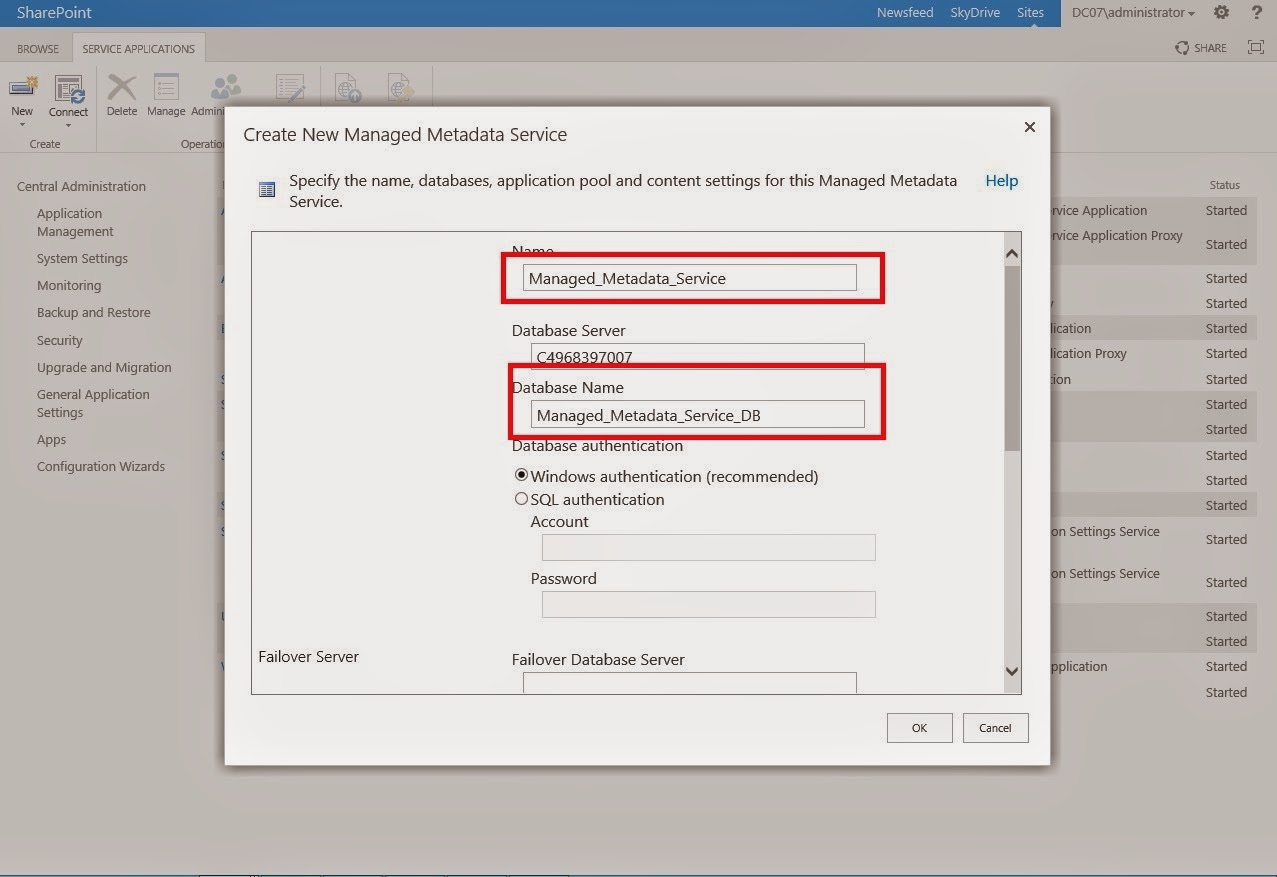
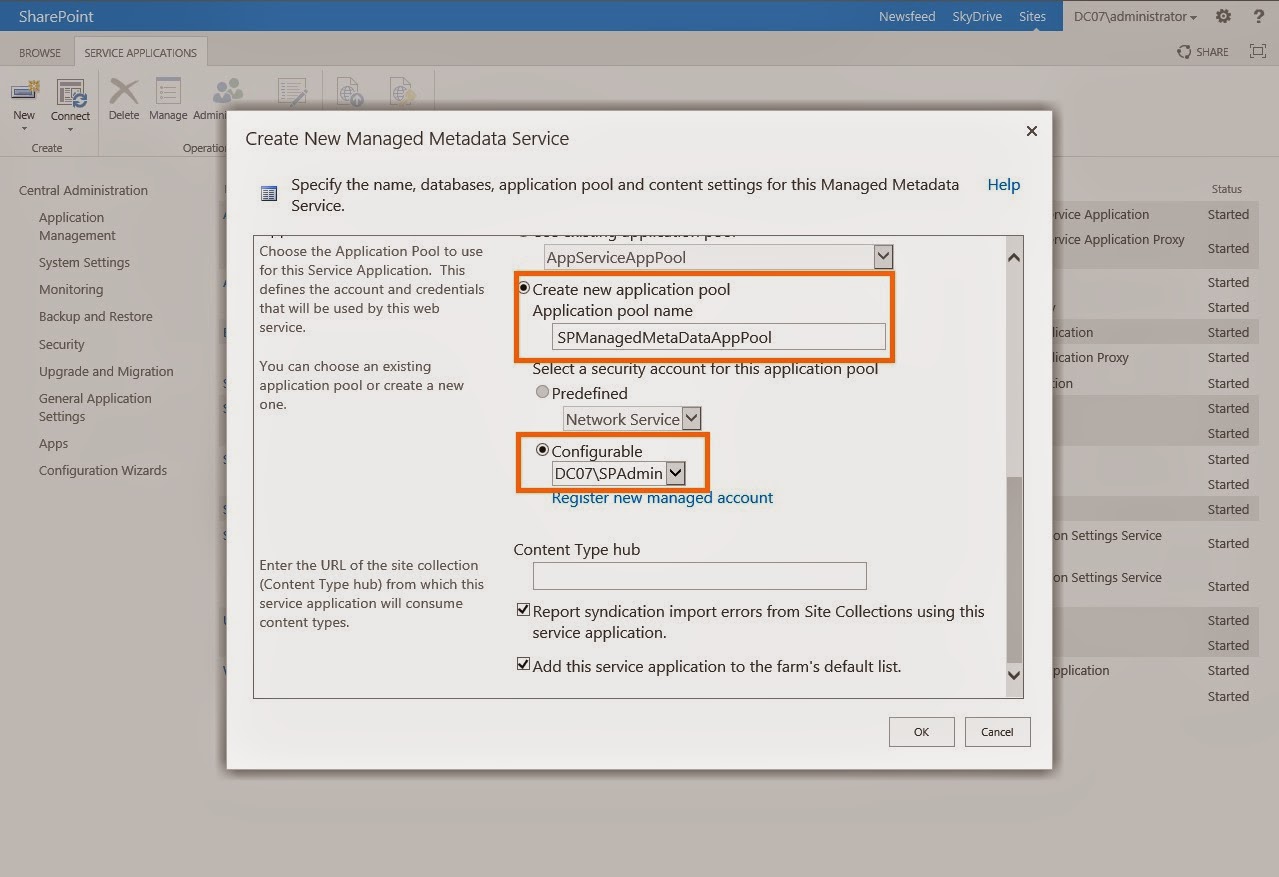



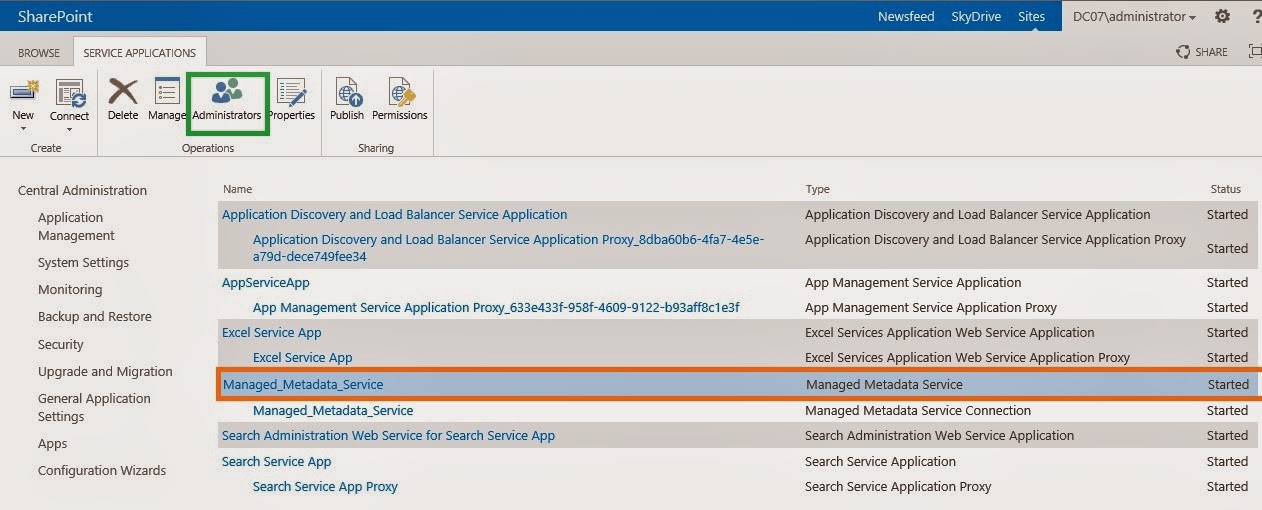

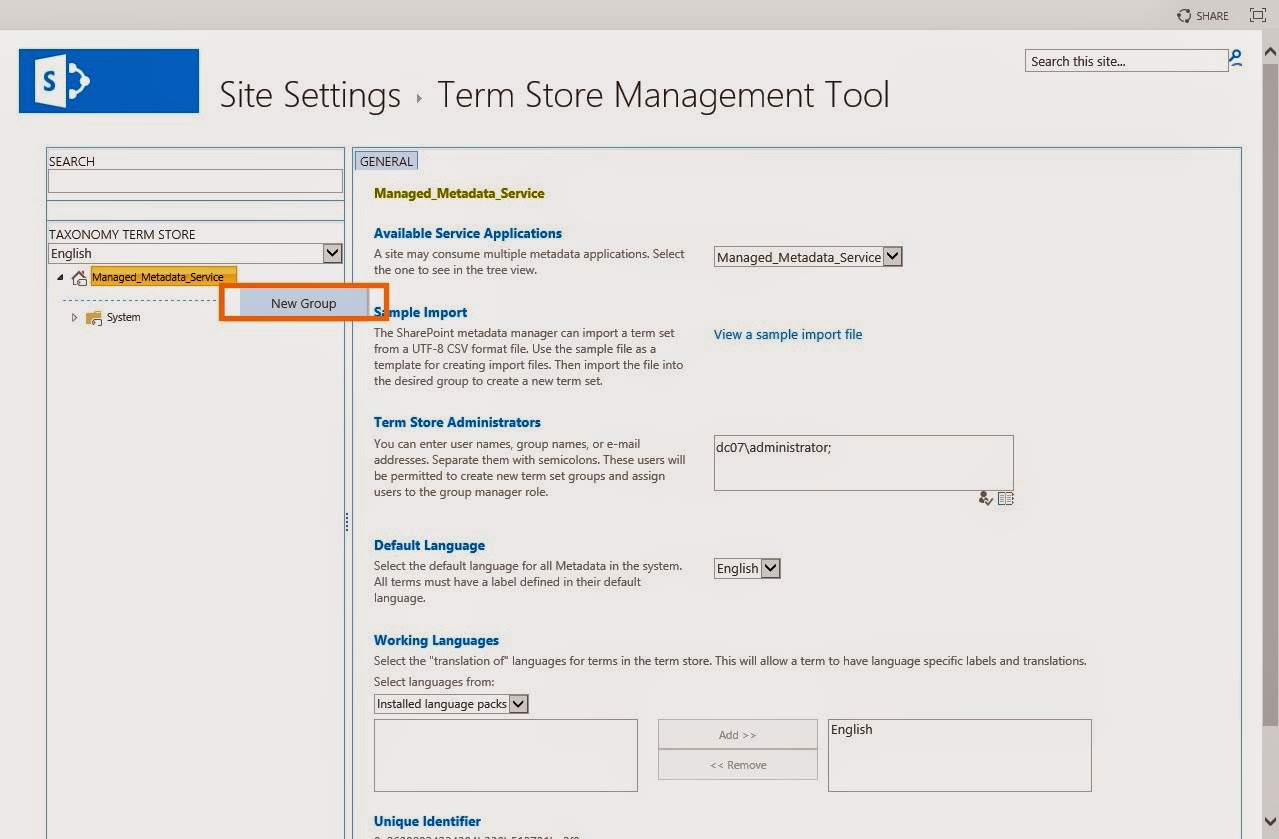


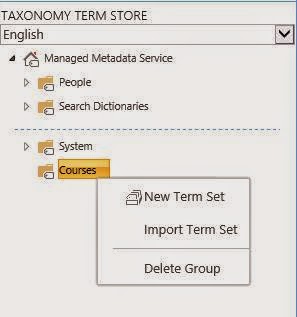
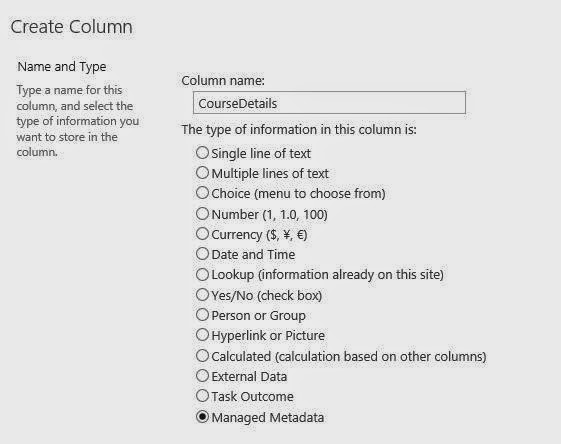
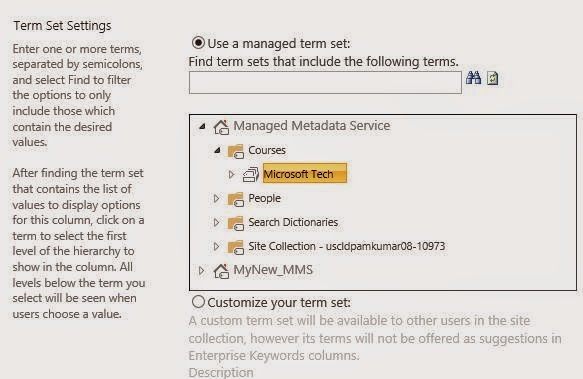



No comments :
Post a Comment