Hi Friends,
Thanks for visiting my blog .
Here in this article we will discuss about the steps to enable "Sign in as Different User" Option in SharePoint 2013.
In SharePoint 2013 there is no option for "Sign in as different user" default. So we need to follow certain steps to Enable this option manually.
If you will go to the "System Account" drop down, You won't find any option as "Sign in as Different User".
The below are the steps to enable "Sign in as Different User" Option in SharePoint 2013
Step-1:
Go to the following path, You will find one "Welcome.ascx" file there.We need to edit this file to enable this option.
C:\Program Files\Common Files\microsoft shared\Web ServerExtensions\15\TEMPLATE\CONTROLTEMPLATES
Step-2:
Open the file welcome.ascx in Visual studio and add the below part of the code above the tag that has "ID_RequestAcess" and save it.
<SharePoint:MenuItemTemplate runat="server" ID="ID_LoginAsDifferentUser"
Text="<%$Resources:wss,personalactions_loginasdifferentuser%>"
Description="<%$Resources:wss,personalactions_loginasdifferentuserdescription%>"
MenuGroupId="100"
Sequence="100"
UseShortId="true"
/>
Note:You should add the above code above the tag that has ID_RequestAcess.
Step-3:
Now Refresh your site and you will now find "Sign in as different user" will be enabled.You will find this option in "System Account" drop down.

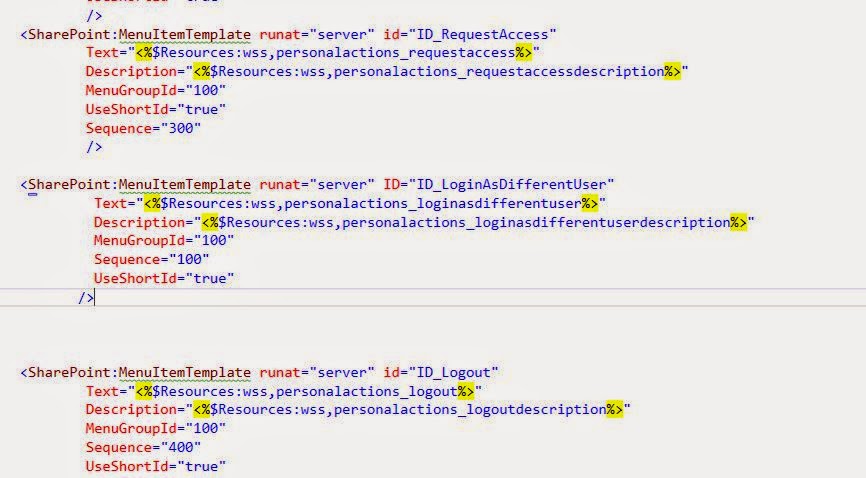

No comments :
Post a Comment