Hi Friends,
Today i will describe you about the site columns in SharePoint 2010,2013.
Site Column :
A Column which can be created at root site level and can be accessible inside all the available child sites or Sub Site 's Lists or Document Libraries under the root site .
Purpose :
Some times we get a situation where some columns inside lists or doc libraries needs to be created multiple times and use them. So at that time instead of creating a column inside of each and every list simply we can create a site Column at root site level .
Then we can use the site column just by adding to list .
Please find the below steps for creating Site Column using Out of feature .
select settings Icon --->Site Settings
Under Designer Galleries --Click on Site Column
By Default we can see all the list of Site Columns provided by SharePoint .
To Create a new site column . Click on Create
Give Column Name and select Data Type for the column
Here , If we want to create a new group we can also create new group or we can use existing group but for our understanding i have created a new gropName "NewSiteColumn"
Now you can see , newly created group (newSiteColumnGroup) along with Site Column.
Now we add the Site Column to your list say (Student List created already ).
Select list -->Click on List Settings
Click on Add From exsiting site columns and click on OK
Now go the List and click on add new item .
You will be seen the Site Column.as below .
This is how we create new Site Columns in SharePoint 2010, 2013 .
Guys ,
Thanks for visiting my blog .Hope this post will help you
If you like my post please give comments .
Thanks in advance
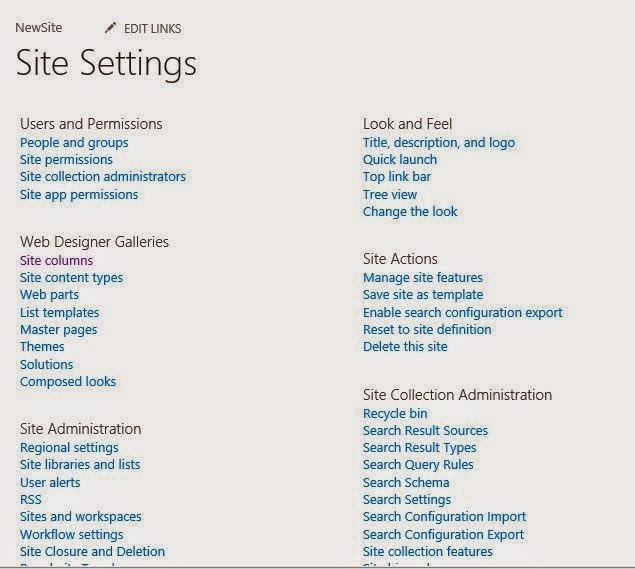









No comments :
Post a Comment